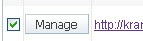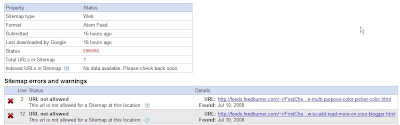This post explains how to disable right click on blogger(blogspot) or any other webpage using a html(javascript) code.
It is so annoying if someone copies(thefts) your blog posts,articles,images and another kind of information owned by you saying that they are the original owners of the content.
But,I think 'disabling right click' is not the right solution for that.
Most people come to your site to read information and very small percentage of people come to your site to steal your work,images,etc.So,most people feel it insulting and I think it's very unprofessional thing to do
If you want to protect your images,my suggestion is to add a Watermark(logo) of your sitename,or your name on the images,pictures,etc.
Note:Using this javascript code,you only disable the right click by warning the visitors that the content is copyrighted.
That's all my personal opinion,However if you despirately want to add this feauture,You can get this code
here.
Where to paste it in blogger ?
Sign in to your blogger dashboad>
layout>Add a Pageelement>html/javascript(look at the screenshot below)

and paste the below javascript code and
Save the changes.
How it works?
If you right click on the webpage,a message will pop up on screen saying "
function disabled".If you want to change the message to you own one like "sorry....the work is copyrighted" or something like that,
replace the "
funtion disabled" text with your own message in the Javascript code.














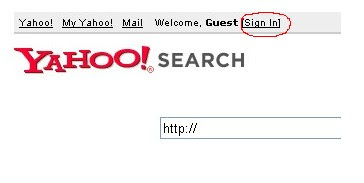

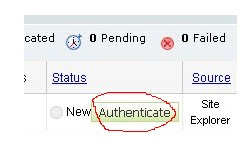
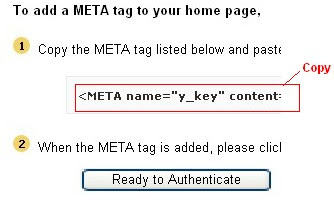
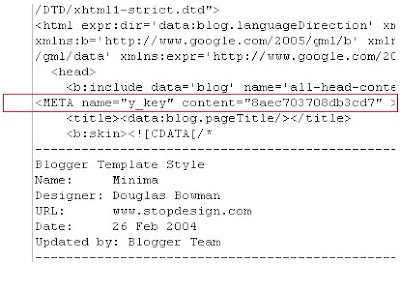 Next,you will get a message saying that
Next,you will get a message saying that