As the year 2009 is almost over I want to wish my all readers a very Happy New Year. May this year bring more happiness and prosperous in your life.
One of my friend send me this Happy New Year wishing trick. And I thought to share it here with you guys.
1. Copy the below content and paste it into notepad or download the notepad from here.
2. Select All and set the Font size to 6
2. Select All and set the Font size to 6
3. Use replace all (Ctrl + H)
4. And click on 'replace all' "6" with "_" (Under score)
4. And click on 'replace all' "6" with "_" (Under score)
6666666666666666666 6666666666666666 6666666666666666 6666666666666666 6666666666666666 6666666666666666 666666666666
6669966666996699669 9999999669966666 9966666669966666 6996699999999669 9666699666666666 6666696666666666 666666666666
6669966666996699669 9999999669966666 9966666666996666 9966699999999669 9666699666666666 6666999666666666 666666666666
6669966666996699669 9666666669966666 9966666666699669 9666699666699669 9666699666666666 6669969966666666 666666666666
6669966966996699669 9999999669999999 9966666666669999 6666699666699669 9666699666666666 6699666996666666 666666666666
6669969996996699669 9999999669999999 9966666666666996 6666699666699669 9666699666666666 6999999999666666 666666666666
6669999699996699666 6666699669966666 9966666666666996 6666699666699669 9666699666666666 9999999999966666 666666666666
6669996669996699669 9999999669966666 9966666666666996 6666699999999669 9666699666666669 9666666666996666 666666666666
6669966666996699669 9999999669966666 9966666666666996 6666699999999669 9999999666666699 6666666666699666 666666666666
6666666666666666666 6666666666666666 6666666666666666 6666666666666666 6666666666666666 6666666666666666 666666666666
6666666666666666666 6666666666666666 6666666666666666 6666666666666666 6666666666666666 6666666666666666 666666666666
6666666666666666666 6666666666666666 6666666666666666 6666666666666666 6666666666666666 6666666666666666 666666666666
6699666669966666666 6966666666699999 9996699999999669 9666666996666666 6996666699669999 9999669966666996 666666666666
6699666669966666666 9996666666699999 9996699999999666 9966669966666666 6999666699669999 9999669966666996 666666666666
6699666669966666669 9699666666699666 6996699666699666 6996699666666666 6999966699669966 6666669966666996 666666666666
6699999999966666699 6669966666699999 9996699999999666 6699996666666666 6996996699669999 9999669966966996 666666666666
6699999999966666999 9999996666699999 9996699999999666 6669966666666666 6996699699669999 9999669969996996 666666666666
6699666669966669999 9999999666699966 6666699666666666 6669966666666666 6996669999669966 6666669999699996 666666666666
6699666669966699666 6666669966699666 6666699666666666 6669966666666666 6996666999669999 9999669996669996 666666666666
6699666669966996666 6666666996699666 6666699666666666 6669966666666666 6996666699669999 9999669966666996 666666666666
6666666666666666666 6666666666666666 6666666666666666 6666666666666666 6666666666666666 6666666666666666 666666666666
6666666666666666666 6666666666666666 6666666666666666 6666666666666666 6666666666666666 6666666666666666 666666666666
6666666666666666666 6666666666666666 6666666666666666 6666666666666666 6666666666666666 6666666666666666 666666666666
6669966666699669999 9999666666666966 6666666999999996 6666666999999966 9999999966699966 6699999999666666 666666666666
6666996666996669999 9999666666669996 6666666999999996 6666666999999996 9966669966669966 6699666699666666 666666666666
6666699669966669966 6666666666699699 6666666996666996 6666666666666996 9996669966669966 6699966699666666 666666666666
6666669999666669999 9999666666996669 9666666999999996 6666666666669966 9969669966669966 6699696699666666 666666666666
6666666996666669999 9999666669999999 9966666999999996 6666666666699666 9966969966669966 6699669699666666 666666666666
6666666996666669966 6666666699999999 9996666996996666 6666666669966666 9966699966669966 6699666999666666 666666666666
6666666996666669999 9999666996666666 6699666996699666 6666666999999996 9966669966669966 6699666699666666 666666666666
6666666996666669999 9999669966666666 6669966996666996 6666666999999996 9999999966699996 6699999999666666 666666666666
6666666666666666666 6666666666666666 6666666666666666 6666666666666666 6666666666666666 6666666666666666 666666666666
It will look like this.
6669966666996699669 9999999669966666 9966666669966666 6996699999999669 9666699666666666 6666696666666666 666666666666
6669966666996699669 9999999669966666 9966666666996666 9966699999999669 9666699666666666 6666999666666666 666666666666
6669966666996699669 9666666669966666 9966666666699669 9666699666699669 9666699666666666 6669969966666666 666666666666
6669966966996699669 9999999669999999 9966666666669999 6666699666699669 9666699666666666 6699666996666666 666666666666
6669969996996699669 9999999669999999 9966666666666996 6666699666699669 9666699666666666 6999999999666666 666666666666
6669999699996699666 6666699669966666 9966666666666996 6666699666699669 9666699666666666 9999999999966666 666666666666
6669996669996699669 9999999669966666 9966666666666996 6666699999999669 9666699666666669 9666666666996666 666666666666
6669966666996699669 9999999669966666 9966666666666996 6666699999999669 9999999666666699 6666666666699666 666666666666
6666666666666666666 6666666666666666 6666666666666666 6666666666666666 6666666666666666 6666666666666666 666666666666
6666666666666666666 6666666666666666 6666666666666666 6666666666666666 6666666666666666 6666666666666666 666666666666
6666666666666666666 6666666666666666 6666666666666666 6666666666666666 6666666666666666 6666666666666666 666666666666
6699666669966666666 6966666666699999 9996699999999669 9666666996666666 6996666699669999 9999669966666996 666666666666
6699666669966666666 9996666666699999 9996699999999666 9966669966666666 6999666699669999 9999669966666996 666666666666
6699666669966666669 9699666666699666 6996699666699666 6996699666666666 6999966699669966 6666669966666996 666666666666
6699999999966666699 6669966666699999 9996699999999666 6699996666666666 6996996699669999 9999669966966996 666666666666
6699999999966666999 9999996666699999 9996699999999666 6669966666666666 6996699699669999 9999669969996996 666666666666
6699666669966669999 9999999666699966 6666699666666666 6669966666666666 6996669999669966 6666669999699996 666666666666
6699666669966699666 6666669966699666 6666699666666666 6669966666666666 6996666999669999 9999669996669996 666666666666
6699666669966996666 6666666996699666 6666699666666666 6669966666666666 6996666699669999 9999669966666996 666666666666
6666666666666666666 6666666666666666 6666666666666666 6666666666666666 6666666666666666 6666666666666666 666666666666
6666666666666666666 6666666666666666 6666666666666666 6666666666666666 6666666666666666 6666666666666666 666666666666
6666666666666666666 6666666666666666 6666666666666666 6666666666666666 6666666666666666 6666666666666666 666666666666
6669966666699669999 9999666666666966 6666666999999996 6666666999999966 9999999966699966 6699999999666666 666666666666
6666996666996669999 9999666666669996 6666666999999996 6666666999999996 9966669966669966 6699666699666666 666666666666
6666699669966669966 6666666666699699 6666666996666996 6666666666666996 9996669966669966 6699966699666666 666666666666
6666669999666669999 9999666666996669 9666666999999996 6666666666669966 9969669966669966 6699696699666666 666666666666
6666666996666669999 9999666669999999 9966666999999996 6666666666699666 9966969966669966 6699669699666666 666666666666
6666666996666669966 6666666699999999 9996666996996666 6666666669966666 9966699966669966 6699666999666666 666666666666
6666666996666669999 9999666996666666 6699666996699666 6666666999999996 9966669966669966 6699666699666666 666666666666
6666666996666669999 9999669966666666 6669966996666996 6666666999999996 9999999966699996 6699999999666666 666666666666
6666666666666666666 6666666666666666 6666666666666666 6666666666666666 6666666666666666 6666666666666666 666666666666
It will look like this.


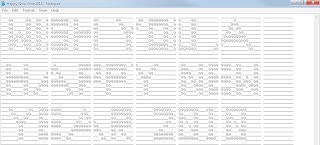
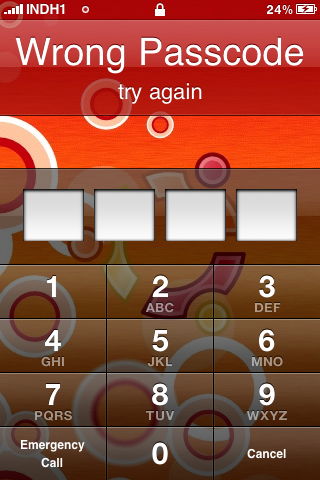
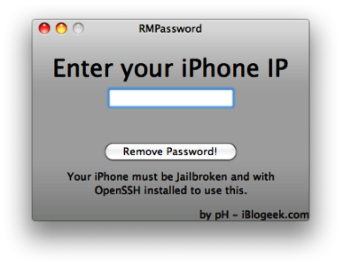
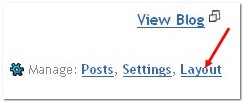
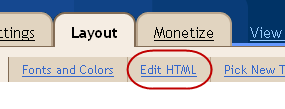
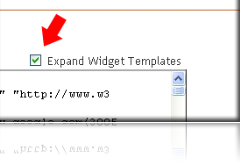
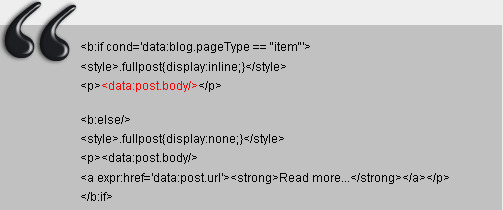
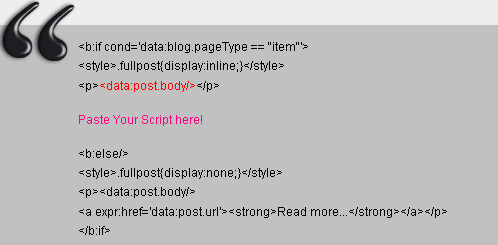
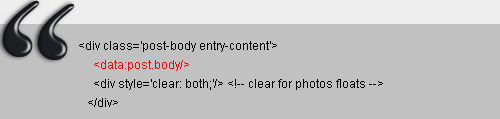
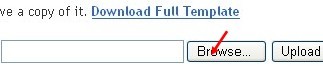
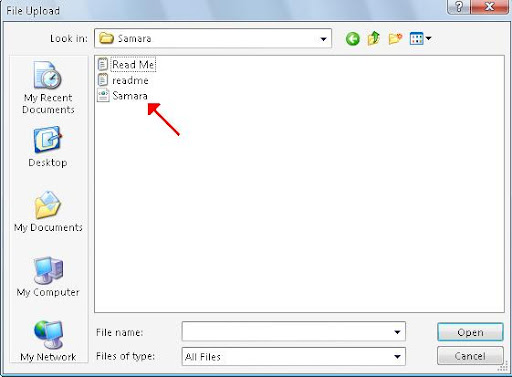
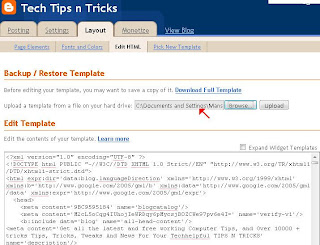
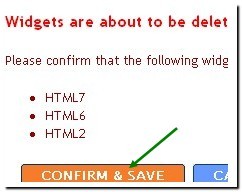
 and click assembly – mechanical and electronic circuitry). I have used both electromechanical and optical mouse so far and this post covers the tips to maintain these two types of mouse.
and click assembly – mechanical and electronic circuitry). I have used both electromechanical and optical mouse so far and this post covers the tips to maintain these two types of mouse. 













