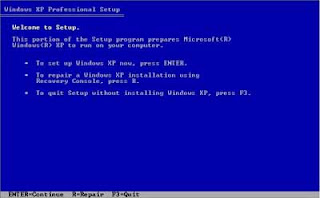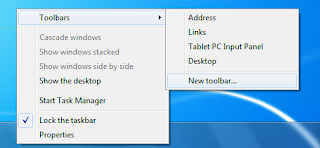This option lets you completely andnondestructively rebuild, repair, or refre$h an existing XP
installation while leaving already-installed software alone (no
reinstallation needed!).
It also leaves user accounts, names, and passwords untouched and takes
only a fraction of the time a full, from-scratch reinstall does.
And unlike a traditional full reinstall, this option doesn't leave you with two copies of XP on your hard drive.
Instead, you end up with just the original installation, but repaired, refreshed, and ready to go.
When you're facing the prospects of a total reformat/reinstall, stop!
Try the no-reformat reinstall technique i'm about to illustrate, and
you just may get your XP setup running again in no time.
The no-reformat reinstall operation starts with a normal boot from an XP setup CD
Start your PC with the setup CD in a drive, and hit a key when you see the following screen:
Boot from your XP setup CD to gain access to the no-reformat reinstall option.
If instead of booting to the CD your PC boots from the hard drive, you may need to modify your PC's "boot order."
It's easy and only takes a minute to make the change so that the PC
will check for a bootable CD before trying to boot from the hard drive.
Once your PC starts to boot from the CD, you'll see something like what's shown in Screen 2:
Let the CD boot proceed normally and automatically through "Setup is
inspecting your computer's hardware..." to the "Windows Setup" screen.
After a minute or two, you'll see the "Windows Setup/Setup is starting Windows" screen, shown in Screen Three.
Don't be alarmed:
It's still just the setup process running, and nothing's been changed on your PC yet.
The "Starting Windows" screen is a bit of an overstatement; it's just the setup process getting going.
Windows, as we normally think of it, isn't running yet, and no changes have been made to your PC.
Soon after Screen Three, you'll be presented with the normal "Welcome to Setup" screen, as shown in Screen Four.
The "Welcome to Setup" screen is poorly worded; the "Repair" option we want isn't the one explicitly offered here.
In fact, the repair option we want isn't shown at all.
See the text for full detail.
The poorly worded options in Screen Four lead many users astray.
The only mention of "Repair" here is "...repair a Windows XP
installation using Recovery Console..." but that's not the no-reformat
repair/reinstall we're seeking. (The Recovery Console Repair option is
useful in its own right for fixing relatively minor problems with the
operating system, and we fully explore it in the links listed above.)
The repair option we do want--a nondestructive, no-reformat
reinstall--is actually hidden beneath the Setup option, "To set up
Windows XP now, press ENTER."
So hit Enter, just as if you were setting up Windows afresh and from scratch.
The next screen, about licensing, gives no reassurances that you're on
the right path for a nondestructive repair/reinstall--in fact, it's the
same screen you see when you're setting XP up on a virgin hard drive.
But this is only the first of many screens that the Repair option will borrow from a full-blown setup.
Press F8 to accept the licensing terms and to go on.
Next, the XP setup process will show another screen that you may recall
from your initial setup of XP. It searches for "a previous version of
Microsoft Windows."
In our case, we're not replacing a previous version of Windows, but
rather repairing the very same version that's on the setup CD--but
that's OK; it's just another poorly worded screen.
Our intent is to repair the same version of Windows as is on the setup
CD, but another poorly worded screen makes it seem like you're
upgrading a previous version of Windows or installing one anew.
But don't let the bad wording alarm you; we're still on track for a nondestructive reinstall.
Screen Seven finally shows verbiage that's not recycled from the generic XP setup, but is specific to our Repair task.
Setup should find your damaged copy of XP and present it for repair, as shown:
At long last, Setup begins to refer to a Repair option. Here, Setup
should have found your damaged XP setup, which you can select and then
press R to start the nondestructive repair.
If your damaged copy of XP isn't highlighted in the list box, highlight
it now. When it's selected, press R to start the repair process.
The Repair process then selectively deletes system files in the
Windows folder and subfolders and copies undamaged replacement files
from the setup CD to their proper locations.
The Repair process then works on the current setup's Registry, leaving much of it intact and rebuilding the rest.
There's no fanfare, but this is one of the nicer parts of the Repair
process: Setup retains what it can in the current Registry so that
already-installed hardware and software will remain installed.
With the system files freshly copied and the Registry ready for rebuilding, the system needs to reboot.
Remove the CD from the drive so that the PC will boot to the hard drive instead of to the CD.
The first Repair reboot will take longer than normal.
Don't be alarmed. Also, don't be alarmed when Setup resumes.
Once again, it will appear that you're performing a full, from-scratch
setup; there's nothing on-screen to indicate that you're repairing an
existing version of XP.
But although the setup screens are the same as what you'd see in a full
install, it's still a repair process, as will become clearer in a
moment.
The first two of the Repair setup screens ask for your language preferences and product key.
Enter these normally.
When Setup resumes, it will appear that you're performing a full, from-scratch setup.
But don't worry--you're still indeed repairing your existing version of XP.
Many of the next few Repair screens will also be familiar.
The "installing devices" screen, for example, is identical to the one you normally see during a full, from-scratch setup.
But Repair is actually retaining much of the current setup's
configuration and so will move through these steps faster than in a
full setup.
The Repair version of the setup process skips or shortens many steps
because it already has the information it needs from the existing setup.
For example, Repair's "installing devices" and the network setup steps
are both much faster and require less user input than a new setup does.
The setup screens don't reflect the fact that a Repair proceeds much
faster than a normal, full setup. In fact, the time estimates in the
setup progress bar will be way off.
You'll be done in far less time than the progress bar predicts.
Just as with "installing devices," the network setup proceeds rapidly
because Setup can re-use many of the configuration details from the
current installation.
In fact, a Repair setup takes far less time than the installation progress bar indicates.
When this portion of the Repair is done, you'll see a "completing installation" screen:
The "completing installation" screen means most of the heavy lifting is
done, and you're just minutes away from finishing the repair operation.
Setup then reboots your PC again, and this reboot will also take longer than usual. This is normal.
With the bulk of the repair work done, your PC needs to reboot once more and will do so automatically.
The reboot will take a bit longer than a standard boot, but this is normal.
After the reboot, you'll be brought to an abbreviated version of the "Welcome To Windows" setup pages.
You'll be asked if you want to register and--depending on how badly
hosed the previous installation was--you may or may not be asked to
reactivate the copy of Windows.
Next, the setup software handles the final networking details and then offers a "thank you" screen.
In most cases, the system will now reboot for a final time.
The Repair is done. It's a normal boot, bringing you to the normal choices for login.
With a final, fully normal reboot, you're done.
Your copy of XP should be as good as new, but with all your previously
installed hardware, software, and user configuration data undamaged!
If all has gone as planned, you'll find all the user accounts and
passwords intact, all the hardware devices set up as before, and all
the previously installed software still installed and configured.
In fact, if all has gone as planned, the only significant change will
be that whatever problem your copy of XP was previously experiencing
will now be gone!
You now have a range of repair tools at your disposal, ranging from
simple on-the-fly fixes such as Registry cleaning and safe Mode fixes
to Recovery Console fixes, and, now, a nondestructive, no-reformat
repair/rebuild option.
With this information, you should almost never have to face a dreaded start-over-from-scratch reformat/reinstall of XP!